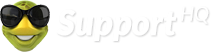To setup your email accounts simply visit your cPanel. Your cPanel can be accessed via www.YOURDOMAIN.com/cpanel .
Once you have logged in select the option that says "Email Accounts." There you can setup new email addresses. After setting up new email addresses, they can be checked via www.YOURDOMAIN.com/webmail by typing in the FULL email address (ex. adam@yourdomain.com) and the password you setup the account with.
To save going into Cpanel the basic settings for your email client typically are:
Username: full email address
Password: Use the email account’s password.
Incoming Server: mail.YOURDOMAIN
IMAP Port: 143 POP3 Port: 110
Outgoing Server: mail.YOURDOMAIN
SMTP Port: 26
IMAP, POP3, and SMTP require authentication.
or
Not recommended Settings but can be used
Secure SSL/TLS Settings (Recommended)
Username: full email address
Password: Use the email account’s password.
Incoming Server: secure.supporthq.net
IMAP Port: 993 POP3 Port: 995
Outgoing Server: secure.supporthq.net
SMTP Port: 465
IMAP, POP3, and SMTP require authentication.